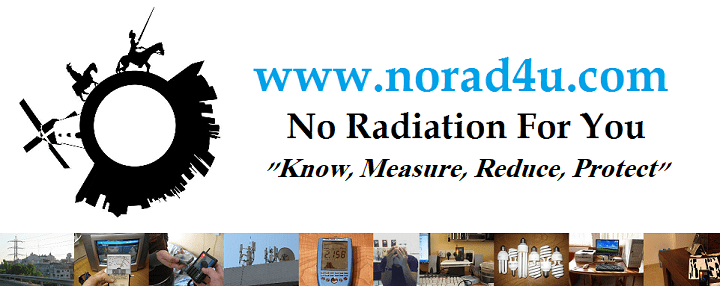Using Computer Networks (& WiFi) – Most young people today think the only way to get connected to the network today is via WIFI. Some even consider WIFI as a basic human right. Since they are young they don’t remember that a few years back we were all connected to the network using cables. In this chapter, we will explain about EMF emission as a side effect of using WIFI, and show ways to build and run a wired computer network.

Using Computer Networks (& WiFi) – In short
| First of all – Recommendation to minimize your exposure to RF radiation from wireless PC network equipment (WIFI) 1. Even if you chose to keep using the WIFI router,(I recommend stopping using it altogether) keep as much distance from the router and the devices. The closer, you are to the devices and router, the higher your exposure is. The farther you are from them, the lower the exposure will be. 2. Install a wired PC network in your house and connect it to the wired router and PCs. 3. If you can’t deploy a wired network by CAT5/6 cables, try using HPNA technology for transferring the network over phone lines inside the house. 4. Less recommended (but still less problematic than WIFI) is the HOME PLUG technology for transferring network over in-house power lines. 5. Turn OFF the wireless features and options on your router and PCs (laptop included). 6. When you must use wireless-cellular network cards and routers (which are not recommended) try to use a corded extension cable in order to keep as much distance(at least 2 meters) between the wireless equipment and the working station and the user. 7. Don’t locate a wireless router(or any wireless device) in bedrooms. If you need a WIFI router, install it in a place where no one stays for a long time. 8. When there is no use of the wireless network equipment turn it OFF( network cards and routers). 9. Pregere to use network routers that enable to easily turn OFF the WIFI. 10. Use your EMF/RF meter to make sure there is not RF transmission from the router, PC and other network equipment when the WIFI is turned OFF. For EHS people 1. Use only wired networks. 2. Keep the router as far away as possible from you. 3. Turn off all wireless capabilities on the router. 4. Turn off all wireless capabilities on the laptop and desktop 5. Use the “device manager” to “disable” all wireless cards and options. 6. Make sure that both the PCs and router don’t emit any RF radiation by using an EMF meter. Extra steps 1. Turn off all wired network routers/switches at night 2. Ground the router and laptops/PC/network devices. 3. Use RF protection (we have a product for that), or metal flexible tubes to lay the network cables in. Does Fiber optic create more EMF/EMI? – Short answer, NO, the cable itself does not, but the equipment that comes with, can. Long answer – https://www.norad4u.com/question-answers/#Does_Fiber_optic_create_more_EMF_Radiation Click here for more instructions regarding the use of PCs. |
Wireless routers and PCs emit electromagnetic radiation
Wi-Fi wireless routers and PC wireless network cards emit EMF/EMR(Electromagnetic Fields/Electromagnetic Radiation) all the time, even when there is no data being transferred on the wireless network. When the amount of data transferred on the network will increase, the radiation levels both from the router and the wireless PC will increase. When the amount of data transferred will be big, the high to medium levels of electromagnetic radiation will be measured next to the wireless router and PC.



The exposure levels will be determined by the time of exposure and the levels of electromagnetic radiation. When the levels of radiation will be higher (a lot of data, and close proximity to the source) and the time spent next to the source will be higher, so will the level of exposure (higher). In most wireless PC and laptops, when the wired network cable will be connected the wireless transmission will stop, but not in all cases. If there is software that is defined to use the wireless network card at all times, the PC wireless network card will continue to transmit and to radiate even when the wired cable will be connected.
In wireless routers, the wireless transmission is not automatically turned off if a wired cable is connected. In some wireless routers, it is possible to turn off the wireless option using a special button on the back or using the router GUI (HTML interface).
Press here for videos about WIFI radiation from routers…
Press here for videos about WIFI radiation from laptops…
After reading the below page, please see our amazon.com store for the following products:
- WIFI detectors
http://www.canarywireless.com/ - Wired routers and switches:
http://amzn.to/2GJPwzw
http://amzn.to/2DVrBLx
http://amzn.to/2EdrChu
http://amzn.to/2Ezg4CI
http://amzn.to/2GIMWcM - Network Cables
Using the wireless network (WiFi) wisely!
In many houses, there is a Wi-Fi router which is part of the home computer network. Wi-Fi routers emit high-frequency electromagnetic radiation when the Wi-Fi option in them is turned on. In some houses, the Wi-Fi wireless network is the only computer network in the house. In some houses, there is also a wired network, which is much safer, faster, and more reliable.
Most of the laptops that are sold and used today have Wireless connectivity via Wi-Fi or Bluetooth; some of them even have a 3G cellular network modem, built-in or added.
In order to limit your exposure to electromagnetic radiation, it is better to keep the Wi-Fi option on your router and all the wireless connectivity devices on your laptop turned off when not in use.
When possible it is better to use a wired network connection.
In all laptops and most Wi-Fi routers, there is a button or an easy to turn the wireless devices off, but most people don’t know how to do it, and leave if on all the time and by that exposing themselves to electromagnetic radiation when there is no real need. All you need is a quick look at the user manual and you can do the easy steps. In some routers, you can also set the strength level of the Wi-Fi signal.
** Connecting a desktop to the wireless network is not recommended at all times.
*** We recommend using the wireless network only when there is no other option, if possible not using it at all.
How to turn the WiFi option in your router off?
WIFI indication
In most WIFI routers that are in the market today, you can find an indication led in the front panel of the router. The indication led will be marked with the words “WIFI”, “Wireless”, or “WLAN” or with a simple of a dot and brackets on its side smiler to (((o))). When the indication led is on, it means the WIFI is on and that the router is transmitting. When it is Off, the WIFI function in the router is probably set OFF (better make sure with a home use RF meter).
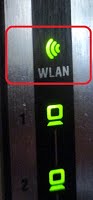

In the pictures – WIFI indication led in routers
WIFI On/Off Button
In most Wireless routers that are sold today, there is a WIFI On/Off Button on the back or front of the device(sometimes on top). In the case of a button, usually, a short or long (10-second) push on the button will turn Off the WIFI signal and stop the WIFI from being a transmitter.


No Button? Turn Off Via GUI/Setup
In most cases, even if there is no button or switch, you can still turn the WIFI signal Off via the router setup/GUI. The following pictures show you how to turn the Wi-Fi option off in an ASUS router, press on the picture to enlarge it.

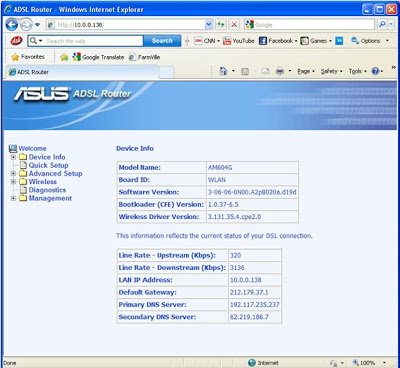
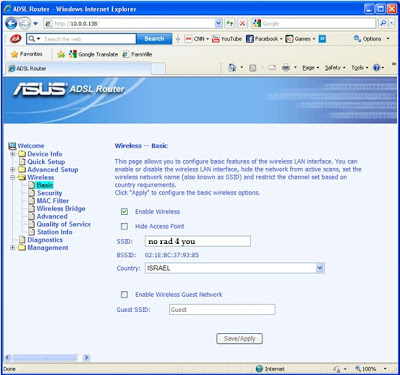
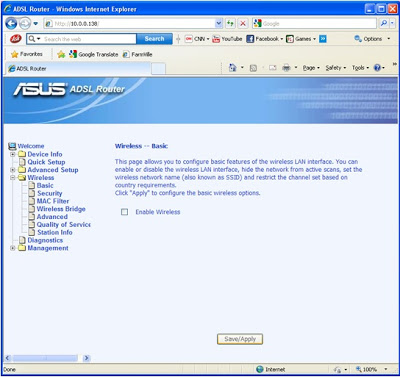
How to turn all wireless devices off on your laptop?
In most laptops, there is a special button on the keyboard, or on the side of the laptop, that allows the user to turn ON/OFF the WIFI on the PC.
But In most cases, connecting a wired network cable to a wireless PC will reduce the RF emission from that PC, but will not turn OFF the RF emission altogether.
In some cases the laptop will still scan the air for networks, resulting in RF emission during the scan.
In order to avoid that I recommend to “Disable” all wireless adapters(WIFI, WIDI, BLUETOOTH, and others) from the “Device Manager”.
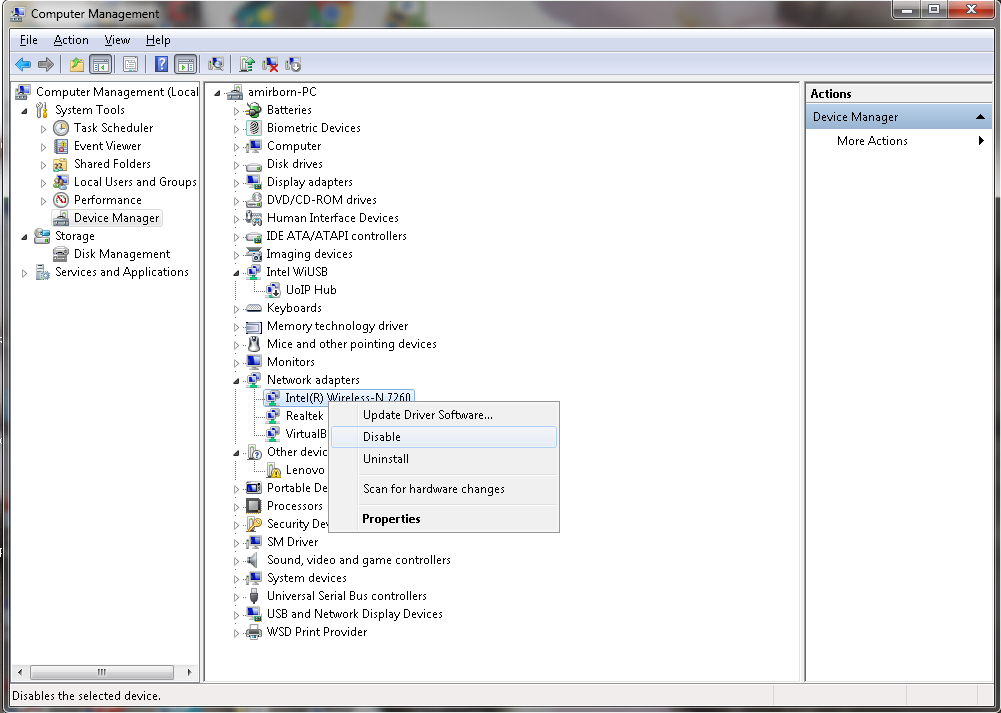
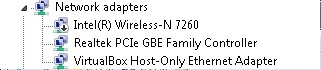
The following pictures show you how to turn all wireless devices off in a Lenovo laptop, press on the picture to enlarge it.


How to create your “wired-RF free network”
On the back of most WIFI wireless routers, you will find also ports for RJ45 connectors. These ports are the hart of your wired-RF-free network.
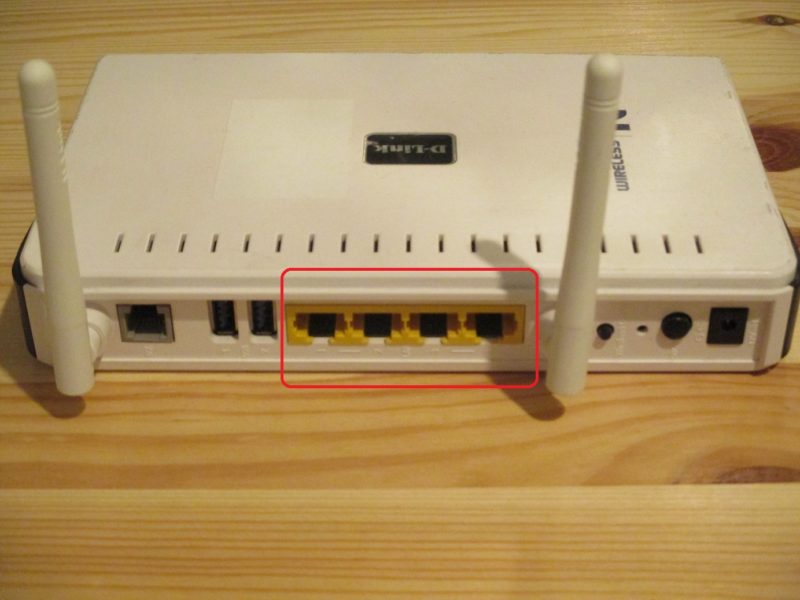
Use RJ45 CAT5/6/7 network cables to connect your computers to these ports. The installation is self is Plug&Play so no software installation is needed. Just the router, cables, and managing to pull the cables from the routers to the PC, laptops, smart TVs, and other devices that use the network.




If you run out of RJ45 ports in the back of the router or need to connect several devices to one network cable, use a “network switch” to do so, again plug&play.

Now the only thing you are left to do is turn OFF all wireless communications in the devices and routers as explained in this page.
Extra Steps
Explanation
These extra steps will even further reduce the exposure to EMF emitted from the network devices and cables.
The network cables themself do emit some levels of EMI (can’t be measured but it is there*), Low-frequency RF (can’t be measured but it is there *), and ELF Electric fields (can be measured with the CORNET ED88TPLUS in EFIELD mode).
You can detect the EMI and LF-RF with an old radio transistor that is set a bit off to an FM or AM station and then pass it next to a live cable. The added interference you will hear is from the EMI & LF-RF.
These fields that are created are much less problematic than WIFI. But if you can reduce them, it is a good idea (I did).
Extra Reduction steps
- One way to reduce it is to power off the network when you go to sleep.
- Using CAT7 or CAT8 cables will reduce the EMI and LF-RF.
- Grounding the cables & router (and computers) will lose all ELF Electric fields.
- If the walls are made from a conductive material (concrete, stone, blocks), and the network cables will be inside the walls, the walls themselves will reduce most of the EMI and LF-RF. If the walls are made out of wood, drywall, or similar non-conductive material, they will offer no protection.
- Putting the cables inside grounded metal tubes\pipe like a “Flexible Metal Conduit” or in the last few meters inside an “EMF Protection for network cables ” will also help a lot with the EMI and LF-RF (should be grounded).
Please see more info:
Using PC/laptops – https://www.norad4u.com/emf-exposure-reduction/using-pcs-and-laptops/
Grounding laptops – https://www.youtube.com/watch?v=iAoanFL88P8&feature=youtu.be
Simple grounding – https://youtu.be/ceGd-vnvZNQ
Grounding cable protection – https://youtu.be/jx2f41Qz20g